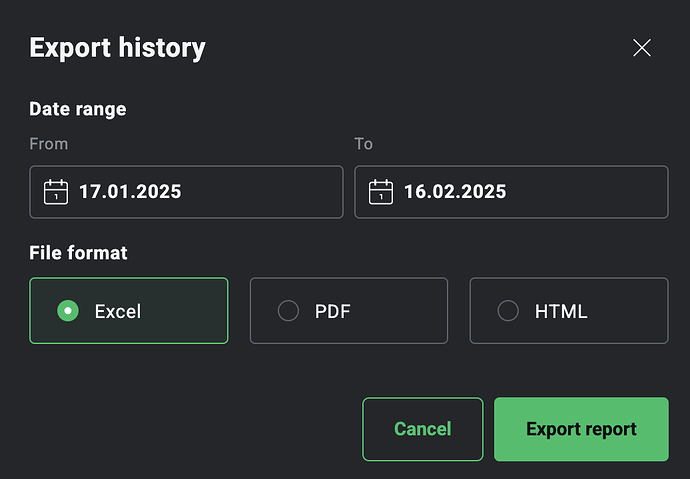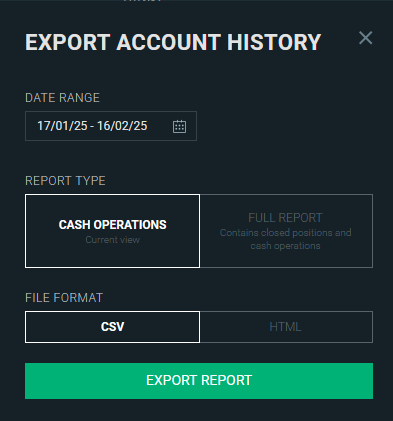Hi, Congrats for the app.
I have no idea how to import from xtb broker. I have tried from pdf but it fails. Any ideas?
Thank u
Hi,
I had the same problem so I created a PowerShell script to convert CSV file with history from XTB. This script adds necessary columns (currency, shares count & price, date/time, deposit/security account) and renames the rest
- download CSV file from XTB. Save it with currency, like “xStation5_cashOperations_123456789_01-01-2024–30-12-2024_EUR.csv”. I assume that everybody has a separate account for each currency on XTB.
- run “XTB_convert_run.bat”
- choose CSV file
- import CSV file into PP. Program will load all the columns correctly. Just fix the “Type” column and all columns with values have to use “.” (dot) as decimal point instead of “,” (comma). Again, I assume that everybody has “EUR” deposit account and “XTB EUR” in securities accounts.
- save CSV import settings
This way I was able to import whole CSV in few clicks.
If anybody has ideas how to improve it, let me know.
XTB_convert.zip (2.6 kB)
Hi thanks for your work
Work now?
Where do you import the file after it stays out at the end? I tried everything…
Thank you
Please, describe your problem a little better.
If you follow the steps then you should make it work. You may change the import script in notepad (or any text editor) if you have different names for accounts.
If you ask, how to import the file in the program - it is easy. Go to first menu File, choose Import and then “CSV comma separated values”. Then choose the “out” file from the script.
It will show import dialog. You have to change some columns (step 4). Then you save it as a template. Next time you just select the template.
Just to make the “Step 4” more clear
Script will transform
“xStation5_cashOperations_123456789_01-01-2024–30-12-2024_EUR .csv”
into
“xStation5_cashOperations_123456789_01-01-2024–30-12-2024_EUR_out .csv”.
Import tutorial is here
![]() will create manually.
will create manually.
With note pad
Thanks ![]()
I see that CSV export in XTB is not available - there is Excel, PDF and HTML available. Do you plan to update your script ;)?
No, it is still there. You probably chose wrong report.
Do not use “full report” on the right side but financial operation (first button).
pdf is perfect post a report
Hmm, maybe we have different interfaces? That’s what I see when I enter “Account history” → “Export”
I hope they are not about to update it. Do you use web, right?
I am in xStation 5, I enter “Account history”, then “Cash operations”.
There is Export button on the right side which opens this
Yes, that’s the same platform (xstation5 web) and the same place → modal after clicking on Export button (top-right) in Cash History. But for sure we have different versions as our UIs are different ;(
I will wait now. If they update it for me too, I will definitely try to write some code to fix the export format. Editing Excel is more complicated in PowerShell, probably impossible for PDF.
Do you use Windows + Chrome?
It is a litte weird that you have only one option. Is the output with cash operations only? Or does it cointain open/closed positions too?
klick on pdf and post it
I am still curious why it is different - when I right click in any empty space in the cash history, it shows version - it shows xStation 5 version 2.66.1 (Build: 10).
What about you, guys?
So they updated it to 2.67 and I have also the new style without CSV export ![]()
I will investigate how to make it work.
I spent a nice evening with this and here is the update.
If you want to thank me, just send me a Tesla stock, they will be for free soon. Well, all US-stock will ![]()
You will need extra PowerShell module “ImportExcel” free from GIT. You will not need Excel to work with the file.
Basically, you will just run PowerShell manually and use this command
“Install-Module -Name ImportExcel”.
More details here
https://github.com/dfinke/ImportExcel
Then you will use this updated script which will convert Excel to CSV and then it will work like before
Here I repeat the steps
- (one-time) install ImportExcel module to PowerShell
Install-Module -Name ImportExcel - download Excel file from XTB (History - Cash operation). Save it with currency, like “account_12345678_en_xlsx_2024-01-01_2024-12-30_EUR.xlsx”. I assume that everybody has a separate account for each currency on XTB.
- run “XTB_convert_run.bat”
- choose XLSX file
- script will convert the Excel file to CSV and output updated CSV
- import CSV file into PP. Program will load all the columns correctly. Just fix the “Type” column and some columns with number values have to use “.” (dot) as decimal point instead of “,” (comma). Again, I assume that everybody has “EUR” deposit account and “XTB EUR” in securities accounts (otherwise you will have to edit the script on line 210 for deposit account and on line 212 for securities account)
- save CSV import settings
XTB_convert_run.zip (2.7 kB)
Here is one significant update - Excel provides the currency. So I updated the script, it will read the currency automatically ![]()
Now it is really just “one” click - save export, run script, choose file and it is done.
XTB_convert.zip (2.7 kB)
Thanks, very useful script, only dividends doesn’t work properly.
@kubaz90 can you give me 1 line with example? I will test it again but I think I haven’t had any issues.
@David3 you just run PowerShell and type the whole line I mentioned. It will install automatically. It should be easy for begginners. If you need more help, I can probably add some screens ![]()
Then you just edit the script so the name of your deposit and security account in PP matches there. You don’t need Excel or Libre.
@kubaz90 can you give me 1 line with example? I will test it again but I think I haven’t had any issues.
Sorry, I didn’t specify it clearly earlier — dividends are not imported if the account is in a different currency than the security paying the dividend. In such cases, I receive a “missing exchange rate” message.
The second issue occurs when I import the dividend and the related tax as separate entries. In that case, the net value shown on the chart reflects the full (gross) dividend amount, without subtracting the tax.
However, if I enter it manually as a single entry and deduct the tax directly, it displays correctly.
This seems to be a limitation in the dividend import functionality in “Performance Portfolio.”